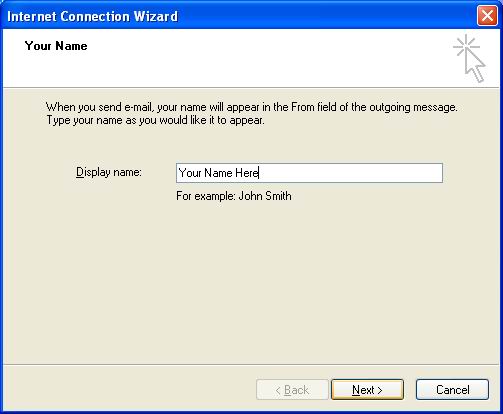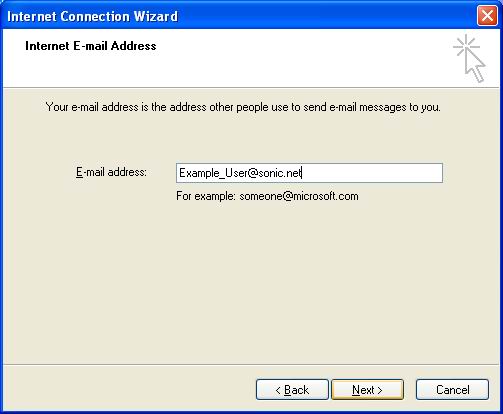|
|
Outlook Express Email Setup 1. Go to Start, then Outlook Express. 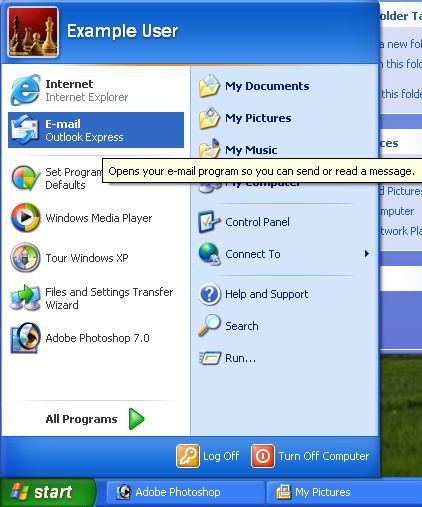
2. If Outlook Express opens because
you previously had an account set up go to tools, accounts,
3. Enter your name in the box labeled
"Display Name". Click "Next" to continue.
4. Now fill in your new email address. Click "Next" to continue. 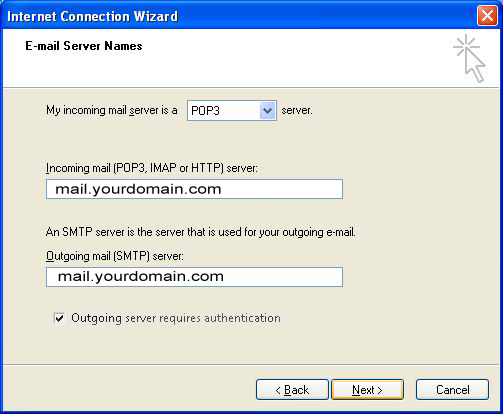
5. The incoming mail server is a POP3 server. Your mail servers will both be mail.yourdomain.com Click "Next" to continue. 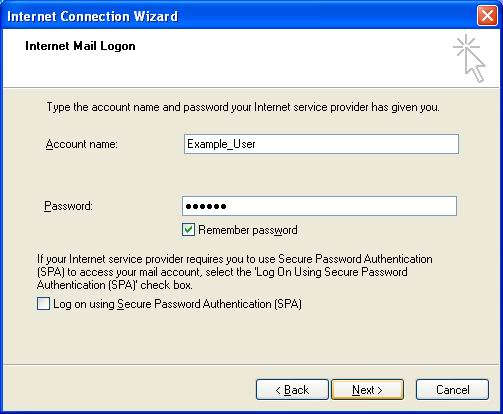
6. Outlook Express will need your Account Name & Password. Select "Remember
Password" to prevent having to type Click "Next" to continue. 
7. Click "Finish" to start using Outlook Express. You can start using it immediately. |